How to download SBI account statement from YONO App: Follow these steps
If you want to download the SBI Bank statement online in PDF format, then all you have to do is just log in to Online SBI or YONO mobile app. Check here the step-by-step guide to download the SBI account statement from YONO App or internet banking.
Listen to Story
Advertisement
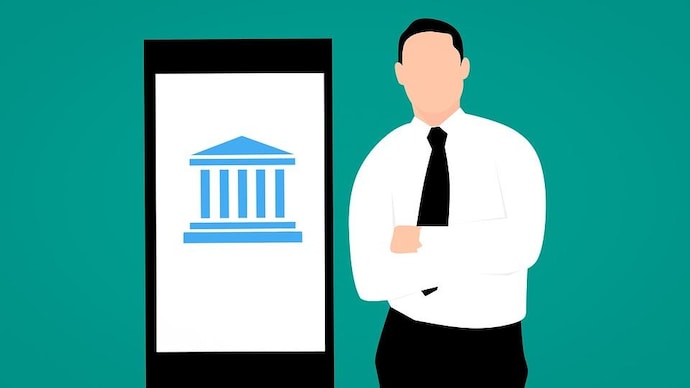 How to download SBI account statement from YONO App: Follow these steps" width="690" height="388" />
How to download SBI account statement from YONO App: Follow these steps" width="690" height="388" />
How to download SBI account statement from YONO App
New Delhi , UPDATED: Sep 24, 2020 18:08 IST
The State Bank of India allows you download your account statement online using its digital banking platforms such as internet banking and mobile banking. You can generate an online account statement for a specified date range or for any month and year. The account statement can be viewed online, printed, or saved as an Excel or PDF file. If you want to download the SBI Bank statement online in PDF format, then all you have to do is just log in to the online SBI or YONO mobile app and download your bank statement. The SBI online banking service allows you to view and download your State Bank of India statement of last 3 months, 6 months, 1 year, or your desired period.
advertisement
Here is how to generate an account statement from YONO App:
- Open the SBI YONO application on your phone and login to your account.
- After you log in, tap on the Accounts section.
- Now select your account number.
- On the next screen, you can view your account statement.
- To download the statement as a PDF file, tap on the Passbook icon as you can see below the screenshot.
- The account statement PDF file will be saved on your mobile.
Here is how to generate an account statement through internet banking:
- Open SBI net banking and login to your account.
- Now click on My Accounts then click on the Account statement. An Account Statement page appears.
- Select the account for which you wish to generate a statement.
- Select an option for the statement period. The period may be By Date or By Month.
- Select the start and end dates if you select the By Date option. Alternately, select the year and month if you have selected the By Month option. Figure 1 shows sample settings in the Account Statement page.
- Select an option to view, print, or download the account statement.
- Select the View option if you wish to view the account statement online. You need to select the number of records displayed on each page of the statement. The options are 25, 50, 75, 100, and ALL. The default is ALL.
- Select the View and Print option if you wish to take a printout of your account statement.
- Select a download option if you wish to download or save the account statement as an Excel or PDF file.
- Finally, click on Go.
Note:
For the SBI Bank statement PDF download, you should be a net banking or mobile banking user.

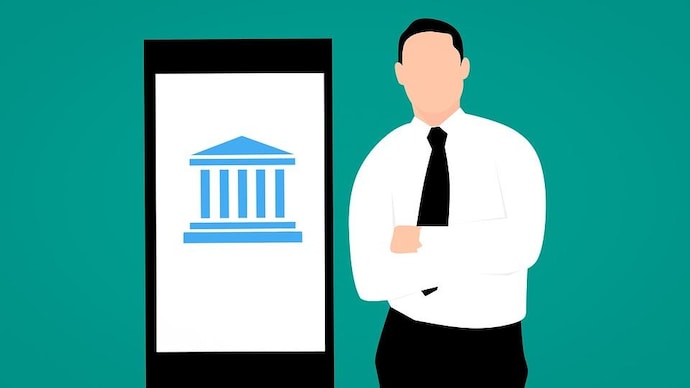 How to download SBI account statement from YONO App: Follow these steps" width="690" height="388" />
How to download SBI account statement from YONO App: Follow these steps" width="690" height="388" />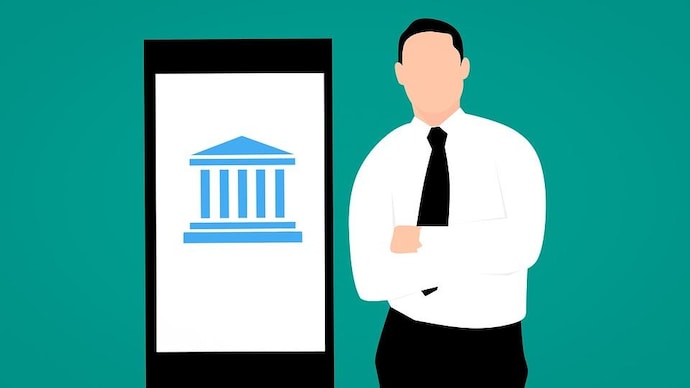 How to download SBI account statement from YONO App: Follow these steps" width="690" height="388" />
How to download SBI account statement from YONO App: Follow these steps" width="690" height="388" />